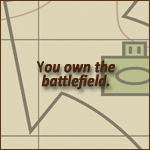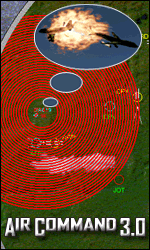Knowledge Base Categories
Knowledge Base Latest
|
||
|
Annette Brooks
2.28.10 6:46 AM
How do I create a Windows diagnostic report?
To generate a DxDiag, please follow the steps as outlined below.
For computers with a Windows XP operating system:
- Press your Windows "Start" button normally found at the bottom left hand corner of the screen.
- Select the "Run" option in the menu.
- Type in "dxdiag" in the box and press "OK".
- Select the "Save All Information" Sometimes, you will be asked if you wish to check if the drivers are "digitally signed" Should this message appear, choose "Yes".
- Save the file to a place on your machine where you can easily locate it again e.g. your desktop.
- The file may then be attached to an email or uploaded to our forums.
For computers with a Windows Vista operating system:
- Press on the "Windows Vista" button normally found at the bottom left hand corner of the screen.
- Select "Start Search".
- Type "dxdiag" in the box and press the return/enter button on your key board.
- Select the "Save All Information". Sometimes, you will be asked if you wish to check if the drivers are "digitally signed". Should this message appear, choose "Yes".
- Save the file to a place on your machine where you can easily locate it again e.g. your desktop.
- The file may then be attached to an email or uploaded to our forums.
Keywords: Windows, diagnotic report, Vista, DxDiag, save, email, search
Article isn't rated yet.
Write a review.